
Introduction
In this post I will collect questions that I recieve due to my series Panoramic Photography Revealed, so it will updated regularly. I will try to show short and easy-to-follow solutions for all questions.
Other Articles in „Panoramic Photography Revealed“
Part I: Hardware for Panoramic Photography, DIY
Part II: Creating Perfect Panoramas, The Open Source Way
Part III: Creating Perfect Virtual Tours, The Open Source Way
Part IV: Appendix / Frequently Asked Questions (this one)
Appendix / Frequently Asked Questions
- Introduction
- Other Articles in "Panoramic Photography Revealed"
- Why do I get an error when opening my virtual tour from my local computer instead of a webserver?
- The SaladoPlayer doesn't fill the browser window completely, there is always a small black border visible. Is it possible to get rid of this border?
- How do I use SaladoPlayer in combination with PanoPress?
Why do I get an error when opening my virtual tour from my local computer instead of a webserver?
This is a very frequent problem and it’s caused by the Flash Player’s security settings. It is in fact possible to set the Flash Player to display panoramas on your local computer, and it’s very easy, too. Here is what you do:
- Open the html file of your virtual tour with your favorite browser. In most cases, this is simply done by double-clicking on it. You will certainly see a black screen, maybe with an error message like
security error. - Right click on the screen and select
Global Setting.... - Chose the tab
Advanced - Scroll down a bit and click on the button
Trusted Location Settings... - Click on
Add...and thenAdd Folder...and add the folder where you store all your panoramas and/or virtual tours. - Close the windows and hit the
Refreshbutton of your browser. You should now see a working SaladoPlayer.
It’s very helpful to do so, especially when developing large virtual tours, so you won’t have to upload every time you change something. Credits go to Soltkemecsei in the SaladoPlayer forum for pointing out this little trick.
I made a short clip to show you how it’s done. Please excuse for the German menu items, I didn’t know how to set the language to English and I am not even sure if it’s possible:
The SaladoPlayer doesn’t fill the browser window completely, there is always a small black border visible. Is it possible to get rid of this border?
If you configure the SaladoPlayer as described in my tutorial, and you open it in your browser, you will see a small black border all around the SP. In fullscreen mode, it’s not a big deal, but it can get annoying, e.g. if you like to embed the panorama with an iframe. In the second part of my tutorial, you can see how big the black border can appear if the iframe is as little as 600px wide.
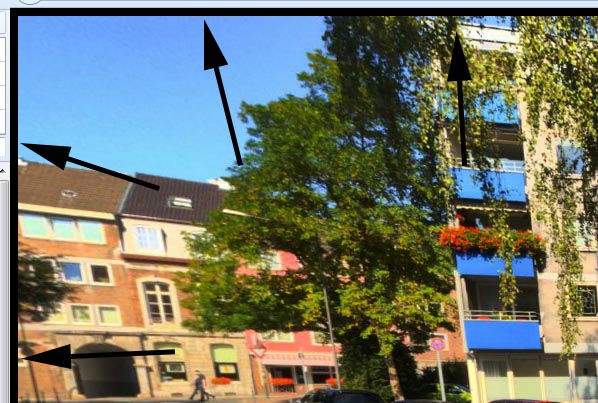
If you like the SaladoPlayer to fill the browser window without the border, you need a small javascript tool called swffit. Download the .js here and place it in the folder embed, then open your index.html and do the following adjustments:
Find the line
<script type="text/javascript" src="embed/swfobject.js"></script>
and add another line right there:
<script type="text/javascript" src="embed/swffit.js"></script>
Your header should now look something like this:
...
<meta http-equiv="Content-Type" content="text/html; charset=utf-8"/>
<script type="text/javascript" src="embed/swfobject.js"></script>
<script type="text/javascript" src="embed/swffit.js"></script>
<script type="text/javascript">
var flashvars = {};
...
After that, there are a few lines of parameters, where at the end, there is the line that calls the SaladoPlayer:
swfobject.embedSWF("SaladoPlayer-1.3.3.swf", "SaladoPlayer", "100%", "100%", "10.1.0", "embed/expressInstall.swf", flashvars, params);
add following line of code right under that line, but still above the </script> tag:
swffit.fit("SaladoPlayer");
Your index.html all in all should look like so:
<html xmlns="http://www.w3.org/1999/xhtml" lang="en" xml:lang="en">
<head>
<title>Your title goes here</title>
<meta http-equiv="Content-Type" content="text/html; charset=utf-8"/>
<script type="text/javascript" src="embed/swfobject.js"></script>
<script type="text/javascript" src="embed/swffit.js"></script>
<script type="text/javascript">
var flashvars = {};
flashvars.xml = "yourxmlfile.xml"
var params = {};
params.menu = "false";
params.quality = "high";
params.allowfullscreen = "true";
swfobject.embedSWF("SaladoPlayer-1.3.swf", "SaladoPlayer", "100%", "100%", "10.1.0", "embed/expressInstall.swf", flashvars, params);
swffit.fit("SaladoPlayer");
</script>
</head>
<body bgcolor="#000000">
<div id="SaladoPlayer">
<a href="http://www.adobe.com/go/getflashplayer">
<img src="embed/get_flash_player.gif" alt="Get Adobe Flash player" />
</a>
</div>
</body>
</html>
The black border is gone:
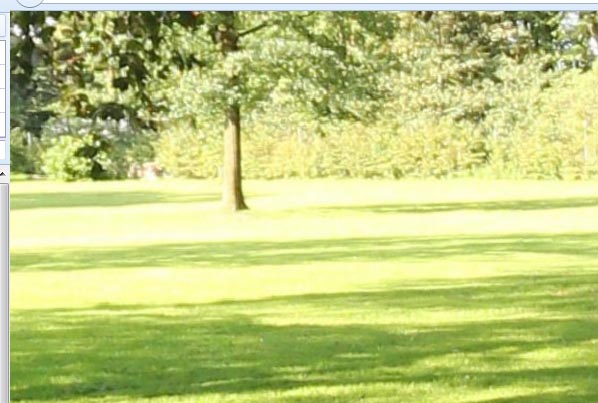
How do I use SaladoPlayer in combination with PanoPress?
I answered this question in another post: SaladoPlayer and Panopress
This is an excellent set of tutorials, thanks for your hard work. I am new to panoramas, is this process suitable for non-flash supported devices i.e. Apple iphone etc?
Will it support HTML5/CSS3 output?
This is actually a question that has been asked quite a lot. I should add it to the FAQ. Unfortunately, for the time being, SaladoPlayer/OpenPano is flash only, so it won’t run on iphones etc. A lot of people wish it to become html5 and from the moment the first version would be released I would switch to html right away. But there is more or less only one developer and he’s not able to do the switch by himself. I am promoting the player a lot and I hope someday a skilled developer will see the potential and help him do the switch. For now, you have to use krpano or similar players to get iphone compatible output.
Hye , i follow ur step correctly but there are no error only black screen appear and there is no panorama . Can you help me ?